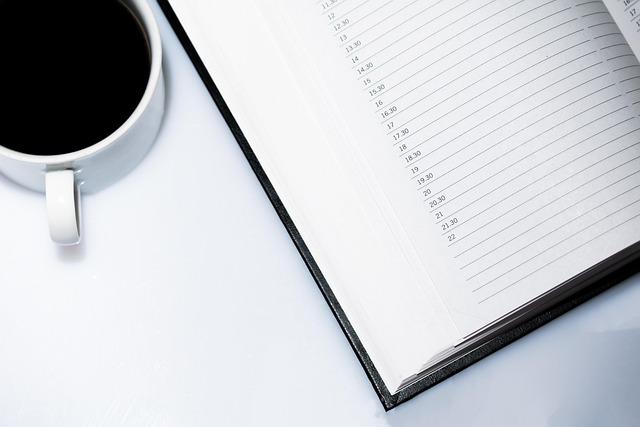- Introduction
- Step 1: Open Outlook
- Step 2: Navigate to Calendar
- Step 3: Share Your Calendar
- Step 4: Set Permissions
- Conclusion
- FAQs
- References
Introduction
Sharing an Outlook calendar is a crucial task in today's collaborative work environment. Whether you're managing a project, coordinating schedules with colleagues, or simply sharing your availability with a friend, knowing how to share your calendar effectively can enhance communication and streamline scheduling. In this step-by-step guide, we'll walk through the process of sharing your Outlook calendar with one person. We'll cover everything from accessing the calendar settings to setting the appropriate permissions for the person you're sharing with.
Here's what you'll learn:
- How to open Outlook to get started.
- The steps to navigate to your calendar.
- Detailed instructions for sharing your calendar.
- How to set the specific permissions for the user.
Step 1: Open Outlook
The first step in sharing your Outlook calendar is to launch the Outlook application. If you're using a desktop version, simply click on the Outlook icon from your desktop or start menu. If you're using Outlook on the web, you can access it by visiting outlook.office.com and logging in with your Microsoft account credentials.
Once you’re logged in, familiarize yourself with the layout. The primary components you should take note of are the navigation pane on the left side and the ribbon at the top.
Make sure your Outlook application is updated to the latest version to avoid any glitches during the sharing process.
If you're unsure about the version of Outlook you are using, refer to the official Microsoft documentation to check if you have the right updates applied.

(Image: Pixabay/@garten-gg)
Step 2: Navigate to Calendar
After successfully opening Outlook, the next step is to locate and navigate to the Calendar section. In the desktop application, you can find the Calendar icon on the navigation pane; it usually looks like a small calendar symbol. Clicking on this icon will switch your view to the calendar.
If you're using the web version, the calendar icon is located in the lower-left corner of the interface. Click it to be redirected to your calendar view.
Next, familiarize yourself with the calendar interface. You should be able to switch between daily, weekly, and monthly views using options available in the ribbon at the top of the screen. Choose a view that best suits your needs for scheduling and sharing details.
Ensure that all relevant events are correctly displayed before you proceed to share your calendar with someone else.

(Image: Pixabay/@Aenigmatis-3D)
Step 3: Share Your Calendar
Now that you are in the Calendar view, it's time to share your calendar. To do this, look for the "Share Calendar" button, which can typically be found in the Home tab of the ribbon at the top of the window.
Clicking the "Share Calendar" button will open a new sharing request window. Here, you’ll need to enter the email address of the person you wish to share your calendar with. Ensure that you enter this information accurately, as sending it to the wrong email address can lead to confusion.
Additionally, you can add a message in the request, providing context for why you're sharing your calendar. This can enhance clarity and bolster communication.
After entering the necessary information, review your details carefully. Once you’re satisfied, hit the “Send” button to dispatch the sharing invitation. The person you’re sharing with will receive an email notification prompting them to accept your calendar-sharing request.
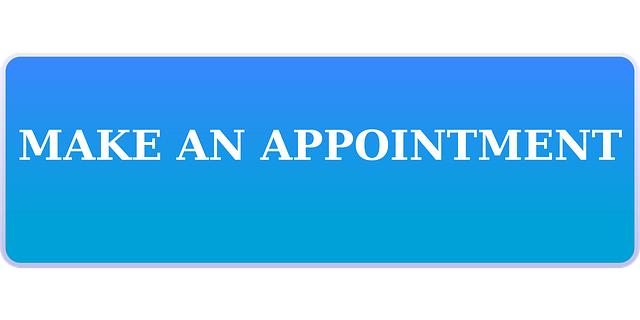
(Image: Pixabay/@u_fg0tkeqgiy)
Step 4: Set Permissions
The final step in sharing your Outlook calendar is setting the appropriate permissions for the individual you’ve shared it with. After the recipient accepts your sharing invitation, you may want to define what they can see or do with your calendar. This can be done in one of two ways: via the initial sharing invitation or by adjusting the permissions later.
To set permissions, go back to your calendar section, right-click on your calendar name in the navigation pane, and choose “Properties” or “Sharing Permissions.” A dialog box will appear, allowing you to choose from various permission levels:
- Can view when I'm busy: The recipient can only see when you are busy and cannot view the details of your appointments.
- Can view titles and locations: The recipient can see the titles and locations of the events but not other details.
- Can view all details: The recipient can view the complete information regarding your calendar events.
- Can edit: The recipient can make changes to your calendar, including adding or editing events.
Choose the permission level that best meets your sharing requirements, then click “OK” to apply the changes.
It’s essential to communicate with the recipient about their permissions to avoid any misunderstandings.

(Image: Pixabay/@Bru-nO)
Conclusion
Sharing your Outlook calendar with another person is a straightforward process that significantly enhances collaboration and communication. By following the steps outlined above, you can ensure that the individual can access your availability easily while also controlling what information they can see. Whether for professional or personal purposes, proper calendar sharing can save time and improve planning efficiency.
Remember to periodically review your calendar-sharing settings to ensure they continue meeting your needs. This practice can help maintain privacy and security in a fast-paced environment.
FAQs
How can I stop sharing my Outlook calendar?
To stop sharing your calendar, go to the calendar properties, select the person you're sharing with, and remove their permissions by clicking "Remove" or changing their access to "None."
Can I share my calendar with multiple people at once?
No, Outlook doesn't allow you to share your calendar with multiple individuals simultaneously via the share feature. You will need to send separate sharing requests to everyone you'd like to share with.
Is my calendar private after sharing it?
This depends on the permissions you set. If you chose to let others see only when you're busy, they won't see specific details about your events. Always manage your sharing permissions according to your privacy preferences.
Do I need a specific Outlook version to share my calendar?
You need a recent version of Outlook, either desktop or web-based. Older versions might not support all sharing features, so it’s good to keep your software up to date.