- Introduction
- Understanding Outlook Tasks
- Setting Up Task Sharing
- Managing Shared Tasks
- Optimizing Collaboration with Outlook
- Conclusion
- FAQs
- References
Introduction
In today's fast-paced work environment, effective collaboration is essential for success. One of the primary tools for achieving this is Microsoft Outlook, which offers robust features for task sharing and management. This article will explore the intricacies of mastering collaboration through Outlook by addressing key areas:
1. **Understanding Outlook Tasks**: We will delve into the features and functions of tasks in Outlook that can streamline your workflow.
2. **Setting Up Task Sharing**: Here we will guide you through the steps to share tasks effectively with your team members.
3. **Managing Shared Tasks**: Learn how to monitor progress and make adjustments collaboratively to ensure tasks are completed efficiently.
4. **Optimizing Collaboration with Outlook**: Finally, we’ll discuss tips and tricks to enhance collaborative efforts further using Outlook's capabilities.
Understanding Outlook Tasks

(Image: Pixabay/@geralt)
Understanding Outlook tasks begins with recognizing what they are and how they function within the application. Outlook tasks are reminders that help users keep track of individual assignments or responsibilities. They enable you to create, assign, and monitor tasks, which enhances productivity and organization.
When creating a task in Outlook, you have the option to input specific details such as deadlines, priority levels, and notes associated with the assignment. This feature allows you to maintain clarity not just for yourself but also for anyone else involved in the task.
Another crucial aspect is categorization. Tasks can be organized using categories or tags, making it simpler to filter and manage them. For instance, you may have different categories for projects, personal tasks, or urgent items, which allows prioritization based on what's most pressing.
All of these functionalities come together to facilitate effective group work where everyone remains informed on their responsibilities and deadlines. Utilizing Outlook tasks efficiently makes it easier to accomplish both individual and team goals.
Setting Up Task Sharing

(Image: Pixabay/@PIRO4D)
Setting up task sharing in Outlook can significantly enhance team collaboration. To begin sharing tasks effectively, ensure you have the necessary permissions within your organization’s settings.
The first step is to create a new task. Click on the "New Task" button located on the Home tab within the Tasks section. Fill out the required fields, including the task name, due date, and any additional details. It's important to provide a comprehensive description so that your colleagues have all the context they need to tackle the assignment.
Once the task is created, sharing it is simple. Use the "Assign Task" button found in the Task window. You'll be prompted to enter the email addresses of your coworkers who will be responsible for completing the task. Upon assignment, each person will receive an email notification about their new task, allowing them to accept it directly within Outlook.
After assigning tasks, follow up with your team regularly. It’s useful to schedule recurring meetings or touchpoint sessions to discuss the progress of shared tasks, address concerns, and reassign responsibilities if necessary. Maintaining communication is key to ensuring that everyone stays on track, and this is where Outlook's calendar features can blend seamlessly with task management.
Managing Shared Tasks
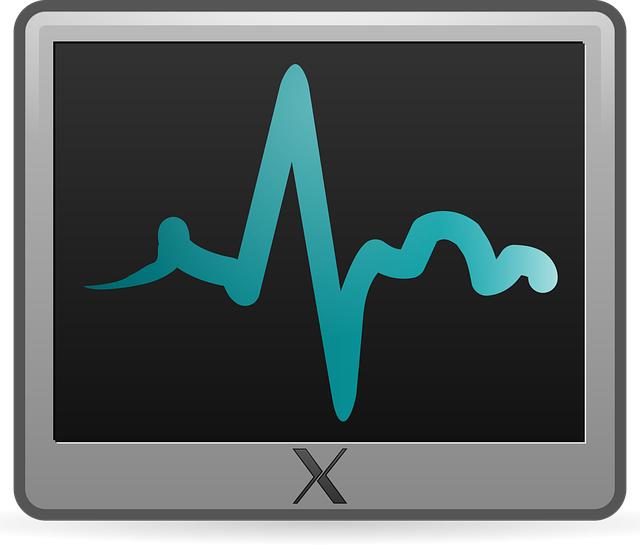
(Image: Pixabay/@OpenClipart-Vectors)
Once tasks have been assigned, managing them becomes essential to ensure successful completion. The Task View in Outlook provides a comprehensive overview of ongoing tasks. This includes seeing which tasks are assigned to you, their status, and deadlines.
To market progress effectively, encourage your team to update task statuses regularly. Outlook allows team members to mark tasks as "In Progress," "Completed," or "Deferred," which facilitates transparency among the group. Everyone can easily see the current state of various responsibilities, which aids in monitoring overall progress.
Utilizing Microsoft Teams or an integrated platform alongside Outlook can also enhance task management. By incorporating chats and channels, teams can collaborate in real-time, addressing issues related to tasks without leaving the Outlook environment.
Lastly, don't forget about the reporting capabilities. Tracking the completion of tasks over time can provide valuable insights into team performance, helping leaders identify areas for improvement and adjusting future workflows accordingly. This analysis is essential for continual growth and fostering an efficient collaborative culture.
Optimizing Collaboration with Outlook
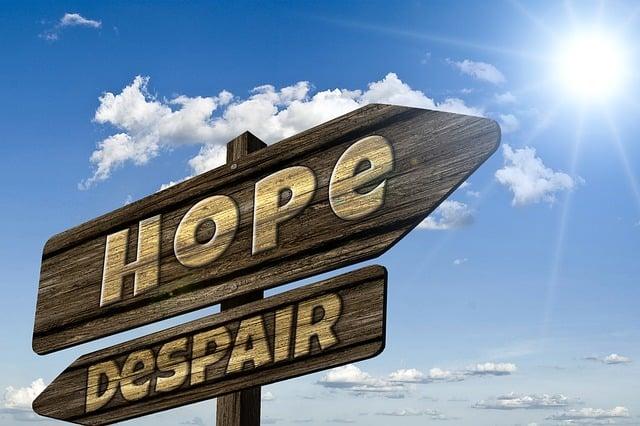
(Image: Pixabay/@geralt)
Enhancing collaboration using Outlook involves leveraging its various features and functionalities to create a more integrated experience. One of the first steps is to customize notifications and alerts. Outlook allows you to set reminders for task deadlines, which can be tailored based on personal preferences. These alerts can be configured to ensure you never miss an important deadline.
Additionally, integrating Outlook with other applications, like OneNote or SharePoint, can streamline workflow processes significantly. Using OneNote for brainstorming or compiling project notes complements task management, as it allows all involved parties to reference relevant information effortlessly.
Make use of categories and color coding within Outlook. Assigning different colors to specific projects or tasks will help teams quickly identify which items require immediate attention and which can wait. This visual aspect contributes to ease of use and can greatly improve the focus and efficiency of collaborators.
Finally, encourage regular training sessions for your team on the latest updates to Outlook. Microsoft frequently rolls out enhancements and new features that can optimize your collaborative work. Keeping everyone on the same page regarding these developments can unlock the full potential of what Outlook can offer.
Conclusion
Effective collaboration is vital in achieving team goals, and mastering Outlook’s task-sharing capabilities can lead to significant improvements in productivity. By understanding how to create, share, manage, and optimize tasks within Outlook, teams can navigate their workload more efficiently while remaining aligned with overarching objectives.
This article has provided insights into each of these areas, from setting up tasks to maximizing their impact through optimized collaboration strategies. As digital workplaces continue to evolve, becoming proficient in tools like Outlook will be increasingly crucial.
FAQs
What are Outlook tasks?
Outlook tasks are reminders that help users keep track of assignments or responsibilities, with features for creating, assigning, and managing tasks within the Outlook application.
Is it possible to assign tasks to multiple people in Outlook?
Unfortunately, Outlook doesn't allow a single task to be assigned to multiple people directly. However, you can create separate tasks for each individual or use a Microsoft Teams integration to manage group assignments.
Can I view shared tasks in different folders?
Yes, tasks assigned to you will appear under your Task list, but you can organize them further by creating subfolders or categories to keep your workspace tidy.
How can I integrate Outlook with other applications?
You can connect Outlook to various applications like OneNote or SharePoint directly from the account settings, enabling seamless task and information exchange between platforms.

