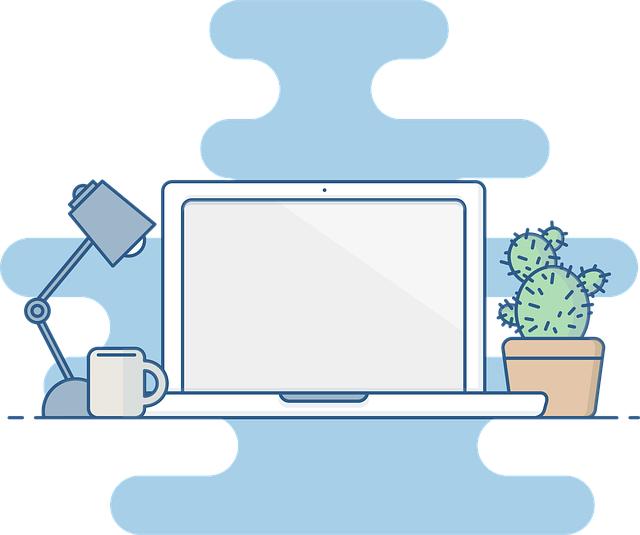- Introduction
- What is Jupyter Notebook?
- Methods for Sharing Jupyter Notebooks
- Collaboration Tools for Jupyter Notebooks
- Best Practices for Collaboration
- Conclusion
- FAQs
- References
Introduction
In the world of data analysis and scientific computing, Jupyter Notebooks have emerged as a powerful tool for coding, visualization, and documentation. They not only allow for interactive computing but also facilitate collaboration among teams. This article aims to guide you through mastering collaboration using Jupyter Notebooks, covering crucial aspects such as sharing methods, available collaboration tools, and best practices. Whether you're working in academia, industry, or on personal projects, understanding these components will help you leverage the full potential of Jupyter Notebooks.
What is Jupyter Notebook?
Jupyter Notebook is an open-source web application that allows you to create and share documents containing live code, equations, visualizations, and narrative text. It supports several programming languages, including Python, R, and Julia, making it a versatile tool for data scientists, researchers, and educators. The architecture of Jupyter Notebook allows users to run code in real-time, providing immediate feedback, which is essential for iterative development and testing.

(Image: Pixabay/@johnNaturePhotos)
The interface is user-friendly and consists of cells where you can write and execute code, markdown for text explanations, and integrated visual representations of your data. By enabling code and outputs to be presented together with narrative, Jupyter Notebooks serve both as an analysis tool and as a means of documentation.
Jupyter's compatibility with numerous libraries and frameworks gives it edge in versatility. Libraries such as Pandas for data manipulation, Matplotlib for data visualization, and Machine Learning libraries like Scikit-Learn make it an essential tool in the data scientist's toolkit. Additionally, the support for rich media outputs enhances the utility of Jupyter Notebooks.
This environment is particularly beneficial for collaborative projects, as notebooks can be shared easily across different platforms and systems, allowing team members to contribute, review, and modify work collaboratively. With the right approach, teams can maximize their productivity and foster innovation by combining efforts in a single, transparent medium.
Methods for Sharing Jupyter Notebooks
There are several effective methods to share Jupyter Notebooks with collaborators. Each method comes with advantages and considerations regarding ease of use, accessibility, and functionality.

(Image: Pixabay/@Kanenori)
1. **Email**: The simplest way to share a Jupyter Notebook is by sending the `.ipynb` file through email. Although straightforward, this method does not support real-time updates, which limits collaborative capabilities. Furthermore, if the notebook is large or contains heavy datasets, email services may restrict attachments.
2. **GitHub/GitLab**: For robust version control and collaboration, utilizing GitHub or GitLab is an excellent choice. By pushing your notebook files to a repository, collaborators can clone or fork the project and make changes through pull requests. These platforms also maintain historical versions of notebooks, making it easy to track modifications and revert if necessary.
3. **JupyterHub**: If you're part of an organization or educational institution, setting up JupyterHub can empower multiple users to access Jupyter environments easily. Users can log into the centralized web application, allowing for a more secure and structured sharing of resources.
4. **nbviewer**: Jupyter nbviewer enables you to share notebooks without requiring the recipient to install any software. By hosting your notebook publicly on GitHub or another platform, the nbviewer can render it as a static web page that anyone can view. While they cannot run the code, they can see the analysis and results.
Collaboration Tools for Jupyter Notebooks
When it comes to collaborating on Jupyter Notebooks, various specialized tools can enhance the process, adding features that go beyond simple file sharing.

(Image: Pixabay/@Pexels)
1. **Google Colab**: This cloud-based platform offers Jupyter Notebook functionalities while allowing for easy sharing and collaboration. Google Colab runs on Google's servers, meaning collaborators can execute code simultaneously in real-time and leave comments. Integration with Google Drive facilitates easy storage and access, making it ideal for groups who work remotely.
2. **Microsoft Azure Notebooks**: Similar to Google Colab, Azure Notebooks provides a cloud-hosted solution. It integrates seamlessly into the Azure ecosystem, allowing for scalable resources and the incorporation of Microsoft's cognitive services, which can be extremely valuable in data-driven applications.
3. **JupyterLab**: A more advanced interface for Jupyter, JupyterLab offers a flexible structure where you can arrange different panels for code execution, terminal access, and visual outputs. It can also integrate plugins from other collaboration tools, paving the way for a comprehensive environment centered around teamwork.
4. **Kaggle Kernels**: Kaggle, a renowned platform for data science competitions, also allows users to create and share Jupyter Notebooks (known as Kernel). Collaborators can comment and provide feedback, turning each Kernel into a discussion board for improvement. Also, with datasets readily available on Kaggle, it simplifies the data retrieval process.
Best Practices for Collaboration

(Image: Pixabay/@PaliGraficas)
1. **Version Control**: Make use of version control tools like Git when collaborating on notebooks. Consistent commits and branch management can prevent overwriting changes made by team members. Always commit before making significant alterations, and establish a conventional format for commit messages to keep everyone informed.
2. **Clear Documentation**: Include detailed markdown cells explaining the logic behind your code, assumptions made, and expected output. Alongside inline comments, clear documentation will significantly aid collaborators in understanding your thought process. Encourage colleagues to do the same with their contributions.
3. **Organize Your Notebooks**: To improve readability, consistently organize your notebooks. Use sections, headers, and appropriate markdown formatting to distinguish between different parts of your analysis. Structuring your notebook not only aids navigation but also elevates the overall quality of the collaborative output.
4. **Conduct Code Reviews**: Develop a process for reviewing one another’s code. Regular code reviews enhance code quality and skills development among collaborators. Provide constructive feedback and encourage others to critique your contributions as well. This informal learning can prove invaluable to individuals looking to grow their coding expertise.
Conclusion
Mastering collaboration with Jupyter Notebooks is essential for efficient teamwork in data analysis and research projects. Understanding the various methods for sharing notebooks, leveraging collaboration tools, and implementing best practices can dramatically improve the collaborative experience. By fostering an environment of clear communication, organized documentation, and proactive engagement, teams can maximize their collective output and drive innovative solutions.
FAQs
How can I convert a Jupyter Notebook to HTML or PDF format?
You can export a Jupyter Notebook to HTML or PDF format by selecting 'File' > 'Download as' from the menu bar of the notebook interface. Choose the desired format to download.
What should I do if my notebook is too large to share via email?
If your notebook contains large files, consider using GitHub or cloud storage solutions like Google Drive to store the notebook and share the link with collaborators instead of trying to send it via email.
Can I collaborate on Jupyter Notebooks in real time?
Yes! Using Google Colab or tools like JupyterHub allows multiple users to collaborate in real-time within the notebook interface.
Is there a limit to how many people can collaborate on the same notebook?
While there is technically no hard limit, performance can degrade with too many simultaneous users. Typically, keeping the participant count manageable (e.g., under 10) helps maintain smooth collaboration.