- Introduction
- Step 1: Sign In to Google Drive
- Step 2: Upload Photos
- Step 3: Sharing Settings
- Step 4: Invite Collaborators
- Conclusion
- FAQs
- References
Introduction
Sharing photos on Google Drive is an efficient way to manage and distribute digital images securely and conveniently. In this article, we will navigate through the process step-by-step, allowing users to easily share their photo collections with friends, family, or colleagues. We’ll cover the following topics:
1. Sign In to Google Drive – Learn how to access your Google Drive account.
2. Upload Photos – Understand the correct procedure to upload images to your Drive.
3. Sharing Settings – Discover how to adjust the settings for sharing your photos effectively.
4. Invite Collaborators – Explore the options available to invite others to view or edit the shared photos.
Step 1: Sign In to Google Drive
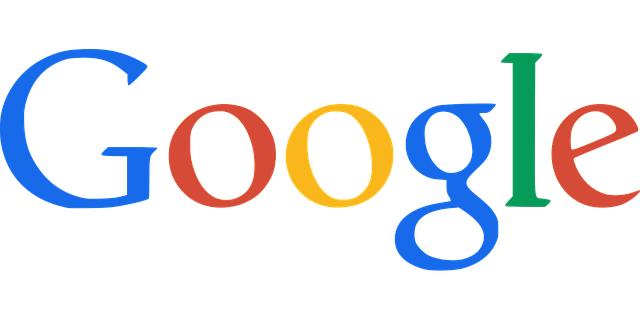
(Image: Pixabay/@KoLa)
To begin sharing photos, you must first sign into your Google Drive account. Open your preferred web browser and navigate to the Google Drive website. Here are the steps:
1. Visit the Google Drive homepage by entering drive.google.com in the address bar.
2. Click the “Go to Google Drive” button, which may redirect you to the sign-in page if you're not already logged in.
3. Enter your Google account email address, followed by your password. If you have enabled two-factor authentication, follow the on-screen instructions to complete the sign-in.
If you don't have a Google account, you can create one by clicking on “Create an account” and following the prompts. Once signed in, you will be brought to your Google Drive dashboard, where you can start managing your files.
Step 2: Upload Photos
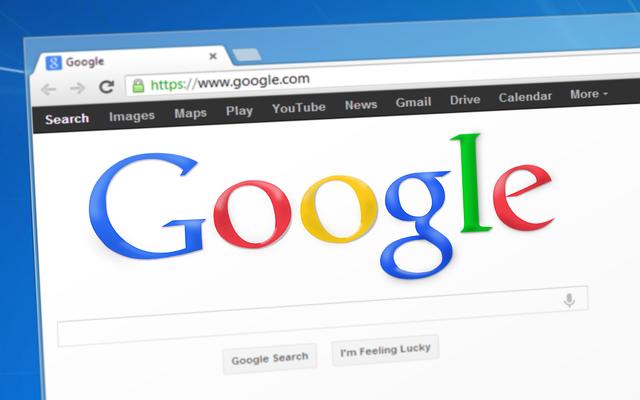
(Image: Pixabay/@Simon)
Now that you are signed in, it is time to upload the photos you want to share. Google Drive provides various options for uploading files:
1. **Drag and Drop**: If you have your file Explorer or Finder open, simply drag your photo files (JPEG, PNG, etc.) directly to the Google Drive interface. A “Drop here” prompt will appear, indicating that your files are ready for upload.
2. **Upload Button**: On the top-left corner, click the "+ New" button, then select "File upload." This will open a dialog window where you can browse through your computer’s directories. Select the images you wish to upload and click “Open.” Each file's upload progress will display on the bottom right of the Drive interface.
3. **Google Photos**: If your images are already stored in Google Photos, you can easily import them from there. In the Drive interface, click on the “My Drive” dropdown menu, select “Google Photos,” and choose the desired images.
Once uploaded, the images will appear in your Google Drive library, ready for sharing.
Step 3: Sharing Settings

(Image: Pixabay/@Antonio_Cansino)
With your photos now in Google Drive, it’s essential to customize the sharing settings according to your needs. Google Drive allows various levels of access, ensuring control over who can view or edit your files:
1. **Select Photos**: Click on the image or image folder you want to share. You can hold down the Ctrl (or Command on macOS) key to select multiple images simultaneously.
2. **Share Option**: Look for the “Share” icon, which resembles a person and a plus sign, typically found at the top right of the screen. Clicking this opens the sharing settings dialog.
3. **Link Sharing**: Here, you can enter individual email addresses or generate a shareable link. Choose from the options: “Viewer,” “Commenter,” or “Editor.” For broader access, consider setting link sharing to “Anyone with the link,” allowing others to view the photos without signing into a Google account.
4. **Customizing Notifications**: Optionally, include a note along with your invitation. This message will inform recipients about the context or details concerning the images.
Step 4: Invite Collaborators

(Image: Pixabay/@IdeaTivas-TLM)
Inviting others to collaborate makes sharing even more engaging. Here’s how you can efficiently invite others:
1. **Add People**: In the sharing dialog, under “Share with people and groups,” input the email addresses of the individuals you want to invite. You may include multiple addresses separated by commas.
2. **Set Permissions**: Ensure that you’ve selected the correct permission level (Viewer, Commenter, Editor) based on how much control you want to give them over the images.
3. **Send Invitations**: After filling out the required fields, click the “Send” button. An email notification will be dispatched, letting your collaborators know they now have access to the shared folders and files.
4. **Checking Collaboration Status**: After sending invites, you can check the status of your invitations in the “Share” dialog. Here, any pending requests to access the files will show up.
Conclusion
Sharing photos on Google Drive is a straightforward process that enables effective collaboration and communication among friends, family, or co-workers. By following the outlined steps—signing in, uploading photos, adjusting sharing settings, and inviting collaborators—you can easily share your treasured memories or essential work files. This efficient cloud storage solution not only secures your photographs but also allows for seamless sharing in today’s digital world.
FAQs
Can I share large photo files on Google Drive?
Yes, Google Drive supports uploads of files up to 5TB as long as you have sufficient storage space in your drive. However, large photos could take longer to upload depending on your internet speed.
Do recipients need a Google account to view shared photos?
No, if you set the permissions to “Anyone with the link” as a sharing option, recipients do not need a Google account to view the photos.
Can I set a time limit on shared links?
Currently, Google Drive does not offer an automatic feature to set expiration dates on shared links directly. However, you can remove access at any time using the sharing settings.
What formats do photos need to be in for uploading?
Google Drive supports various image formats, including JPEG, PNG, GIF, BMP, and TIFF, ensuring compatibility for a wide range of image types.

