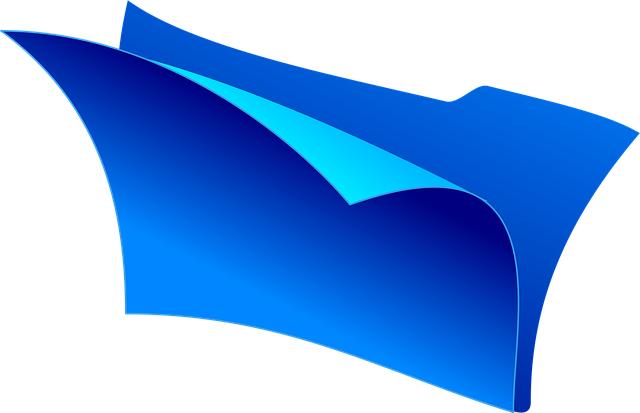- Introduction
- Methods of Sharing Folders
- Using Cloud Services for Sharing
- Network Sharing Options
- Cross-Platform Sharing Tips
- Conclusion
- FAQs
- References
Introduction
In today's interconnected world, efficient collaboration and communication across multiple devices are paramount. This article explores various methods to share folders seamlessly between computers like a pro. We'll discuss different sharing methods, utilizing cloud services, network sharing options, and essential tips for cross-platform sharing.
Methods of Sharing Folders
When it comes to sharing folders, there are several reliable methods you can employ based on your specific needs. Understanding these methods will help you select the right approach for your scenario.
One popular method is using local networks, particularly in small office environments, where devices can directly share resources. In contrast, cloud-based solutions such as Google Drive or Dropbox offer convenience without the need for a local network, enabling sharing from anywhere with an internet connection.
Additionally, using USB drives or external hard drives allows for physical transportation of data. These methods work well when devices are not connected to the same local network or if security concerns make online sharing less desirable.
Ultimately, the choice of which method to use depends on factors like file size, urgency, and collaboration requirements. Each method has its benefits and drawbacks, and understanding them allows for efficient folder sharing.
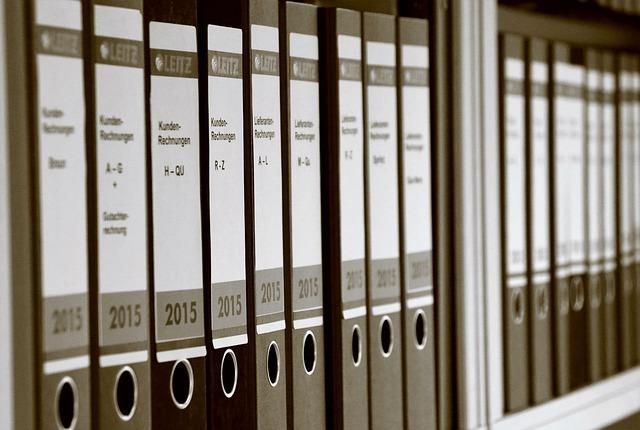
(Image: Pixabay/@Juergen_Sieber)
Using Cloud Services for Sharing
Cloud services have revolutionized how we share files and folders. Platforms like Google Drive, Microsoft OneDrive, and Dropbox enable users to upload and share folders effortlessly. Using these cloud services offers numerous advantages; they are user-friendly, provide substantial storage space, and allow sharing access controls.
To share a folder using Google Drive, follow these simple steps: first, create an account if you don't already have one. Next, upload the desired folder by dragging and dropping it into the Drive. Once uploaded, right-click on the folder and select "Share." Here you can add the email addresses of the people you want to share with, specifying their permissions as either 'Viewer,' 'Commenter,' or 'Editor.'
Dropbox operates under similar principles. After creating an account, you can install their application on your computer to easily sync folders. Right-click on any shared folder to generate a link for sharing with friends or colleagues. This link can be password-protected for added security, a feature that is often overlooked yet essential in corporate sharing environments.
It's crucial to manage your cloud storage effectively. Regularly cleaning up your folders and ensuring you keep only necessary files helps maintain organization and avoid hidden clutter that might overwhelm collaborators.
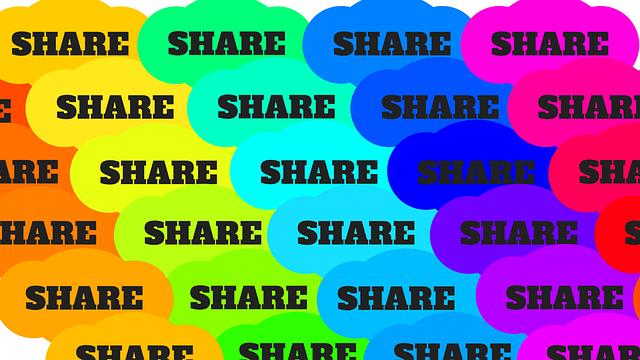
(Image: Pixabay/@isidix)
Network Sharing Options
For those working within the same network, such as offices or home setups, network sharing options prove effective and efficient. Windows, macOS, and Linux systems have built-in features that support folder sharing on local networks.
To share a folder on a Windows PC, locate the folder you wish to share, right-click it, and select "Properties." In the Sharing tab, click "Share" and select users with whom you want to share your folder, adjusting their permissions as required. For better security, enable password protection, ensuring not everyone with access to your network can view your files.
Similarly, on macOS, sharing is straightforward. Open "System Preferences," navigate to "Sharing," and check the "File Sharing" option. Add the folder you wish to share along with users' access rights (Read Only or Read & Write). This option works seamlessly within mixed-environment networks too, providing compatibility and enhanced communication.
Linux users can set up shared folders using Samba (SMB), allowing Windows devices to access shared folders on their system. Installing and configuring Samba may require more technical know-how, but it offers great flexibility to those familiar with command-line tools.

(Image: Pixabay/@geralt)
Cross-Platform Sharing Tips
Sharing folders across different operating systems can sometimes pose challenges, yet it is manageable with a few helpful tips. One critical factor is to select a universal file format. For example, PDF or .txt formats are compatible across all platforms, minimizing potential compatibility issues with document editing.
Another key consideration is ensuring the tools and methods you plan to use are supported on all platforms involved. Services like Google Drive and Dropbox work seamlessly across Windows, macOS, Linux, Android, and iOS, making them excellent choices for mixed environments. Always check for platform-specific applications to maximize efficiency.
The use of virtualization software or remote desktop software can help bridge some gaps when collaborating between different operating systems. Software such as VMware, VirtualBox, or TeamViewer allows users to access files on another system as though they were local, enhancing collaboration without the hassle of direct access.
Lastly, regular communication with all participants is essential to ensure everyone is aligned with the sharing method used. Establishing clear protocols on how and when to share files avoids confusion and promotes smoother interactions across the team.

(Image: Pixabay/@Mohamed_hassan)
Conclusion
In conclusion, sharing folders between computers can be done efficiently and professionally through various methods such as cloud services, local network sharing, and cross-platform solutions. By leveraging the right tools and following best practices, you can enhance collaboration, simplify communication, and improve productivity in your daily tasks. Remember that understanding the nuances of each method enables you to choose the best solution tailored to your needs.
FAQs
What is the easiest way to share folders between computers?
The easiest way to share folders is through cloud services like Google Drive or Dropbox. These platforms allow for easy uploads and sharing links, making collaboration simple.
Can I share folders without the internet?
Yes! You can share folders over a local area network (LAN) using built-in sharing features in Windows or macOS without needing an internet connection.
Are there security risks when sharing folders online?
Yes, online sharing inherently carries some risks. It's crucial to use strong passwords and encryption when sharing sensitive files, especially on cloud platforms.
Can I share folders with users on different operating systems?
Yes, platforms like Google Drive and Dropbox support cross-platform sharing, allowing users on Windows, macOS, or Linux to access shared folders seamlessly.