- Introduction
- Understanding Effective Collaboration
- Utilizing PowerPoint Features for Collaboration
- Best Practices for Sharing Presentations
- Troubleshooting Collaboration Issues
- Conclusion
- FAQs
- References
Introduction
In modern workplaces, mastering the art of collaboration is crucial. This article will explore how to share PowerPoint presentations effectively—an essential skill for seamless teamwork and successful communication. We'll dive into understanding effective collaboration, utilizing PowerPoint features that enhance this process, discussing best practices for sharing your presentations, and troubleshooting common collaboration issues. Whether you’re a novice or an experienced user, these insights can significantly enhance your collaborative efforts.
Understanding Effective Collaboration

(Image: Pixabay/@truthseeker08)
Effective collaboration involves working together towards a common goal while leveraging the collective skills, knowledge, and resources of each team member. It creates an environment where ideas can be shared openly, and feedback can improve overall output. The essence of collaboration lies not just in sharing tasks but also in fostering a culture of teamwork and support.
To achieve effective collaboration, understanding interpersonal dynamics is essential. This includes recognizing each member's strengths and weaknesses and ensuring that all voices are heard during discussions. Tools such as PowerPoint provide an avenue for displaying information clearly while promoting dialogue among teams.
A crucial component of successful collaboration is clarity. When team members present ideas or findings using structured elements like PowerPoint, it becomes easier for everyone to follow along. Additionally, it allows the presenter to engage with the audience more effectively, leading to a better exchange of thoughts and insights.
Finally, establishing clear roles and responsibilities can greatly enhance cooperation. Each member should know their specific contributions, making it easier to navigate presentations that involve multiple contributors. This precision fosters accountability and commitment within the group, further enriching the collaborative experience.
Utilizing PowerPoint Features for Collaboration

(Image: Pixabay/@Peggy_Marco)
PowerPoint has evolved into a comprehensive tool that facilitates collaboration among users. One of the primary features for enhancing teamwork is its real-time co-authoring functionality, which allows multiple users to edit a presentation simultaneously. This is particularly beneficial in brainstorming sessions where immediate input is invaluable.
Additionally, PowerPoint's commenting feature stands out as a useful tool for collaboration. Team members can leave comments, suggestions, and revisions directly on slides. This context-sensitive feedback ensures that discussions are focused and relevant, allowing for more productive iterations on the content being created.
Another advantageous feature is the ability to share presentations via cloud services. By uploading to platforms like OneDrive or SharePoint, team members can access materials anytime from any location. This flexibility is a game-changer, particularly for remote teams or those who juggle diverse commitments.
Moreover, using templates and design elements available in PowerPoint can standardize presentations across team members. Consistency in presentation style helps maintain brand identity and ensures that visual storytelling aligns with the intended message, making collaboration smoother and more effective.
Best Practices for Sharing Presentations
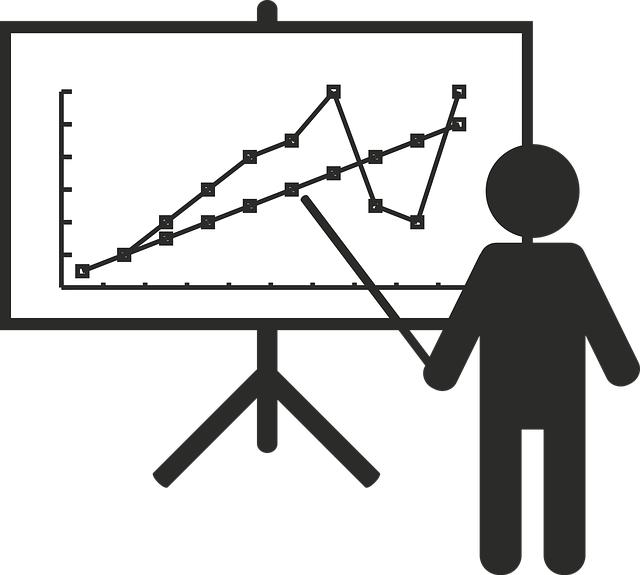
(Image: Pixabay/@ttreis)
Sharing presentations effectively requires careful planning and execution. Firstly, always save your PowerPoint files in compatible formats before sharing them with others. Use formats like .pptx or .pdf to ensure easy access and avoid discrepancies in formatting across different devices.
Next, when sharing your presentation, provide clear directions on how team members can access and utilize the materials. Including instructions or a brief overview of the collaborative process not only reduces confusion but also encourages participation from all team members.
Utilizing version control is another best practice. Regularly update and save different versions of the presentation, especially after major changes. This process helps in tracking progress and allows team members to revert to previous iterations if necessary. A version history can also serve as a reference point for conversations about changes made.
Lastly, prepare for pre-presentation meetings. Before presenting to a larger group, gather feedback from your team. This rehearsal not only fine-tunes the presentation but also strengthens the collaborative bond, as contributions from each member can improve the final output.
Troubleshooting Collaboration Issues

(Image: Pixabay/@geralt)
Even the most robust collaboration frameworks can encounter challenges. Understanding common issues can go a long way in fostering a smooth collaboration experience. One frequent issue is poor internet connectivity, impacting real-time edits and communication. In these cases, consider scheduled offline work periods, followed by syncing up changes once stable connections are available.
Another problem can arise from miscommunication among team members, particularly regarding feedback and revisions. Clear documentation and confirmation of next steps can mitigate misunderstandings. Encourage a culture of open dialogue where team members can ask for clarifications when necessary.
Additionally, conflicts may occur due to differing opinions or design choices. Engaging in constructive discussions through techniques like brainstorming or using anonymous feedback tools can help accommodate various perspectives without leading to friction.
Sometimes software glitches or update issues may hinder collaboration efforts. Regularly update PowerPoint and other associated software to ensure optimal functioning. Always have an IT support plan in place to resolve technical difficulties swiftly.
Conclusion
Mastering the art of collaboration, particularly when sharing PowerPoint presentations, is essential in today’s dynamic work environments. By understanding the intricacies of collaboration, utilizing the features PowerPoint offers, adhering to best practices for sharing, and tackling potential issues head-on, teams can maximize their efforts and achieve greater success. As collaboration continues to evolve, staying informed about new tools and techniques will empower teams to communicate effectively and produce compelling presentations together.
FAQs
What are some key features of PowerPoint for collaboration?
Some key features include real-time co-authoring, commenting, cloud sharing options via platforms like OneDrive, and standardized templates to ensure visual consistency across presentations.
How can I manage version control in PowerPoint?
To manage version control, regularly save different iterations of your presentation and track changes made over time. PowerPoint’s built-in version history allows you to reference past editions easily.
What if my team is experiencing poor internet connectivity?
For poor connectivity issues, try designating offline work periods where team members can make edits and then sync changes later when the connection stabilizes.
How do I encourage constructive feedback among team members?
Encourage a culture of open communication, hold pre-presentation meetings for feedback, and consider utilizing anonymous surveys to gather input without bias.

