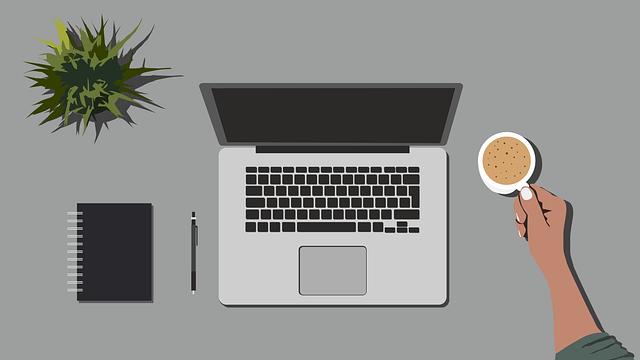- Introduction
- Screen Sharing Features
- Step-by-Step Guide to Screen Sharing
- Troubleshooting Tips
- Best Practices for Effective Screen Sharing
- Conclusion
- FAQs
- References
Introduction
Microsoft Teams has rapidly become a crucial tool in the modern workplace, enabling collaboration and communication among teams. One of its standout features is screen sharing, which allows users to share their screens in real-time during meetings or chats. This article will cover the following topics:
- Screen Sharing Features
- Step-by-Step Guide to Screen Sharing
- Troubleshooting Tips
- Best Practices for Effective Screen Sharing
By the end of this comprehensive guide, you will master screen sharing in Microsoft Teams, enhancing your remote working experience and productivity.
Screen Sharing Features
Screen sharing in Microsoft Teams offers several features that make it an essential tool for collaboration. Whether you are giving a presentation, collaborating on a project, or conducting a training session, understanding these features ensures you make the most out of this functionality.
One key feature is the ability to share your entire desktop or a specific application. This flexibility allows presenters to control what participants see, enhancing confidentiality and focus on relevant information. Moreover, Teams supports multiple participants' screens, enabling collaborative view when necessary.
Another advantage of screen sharing in Teams is the high-quality video and audio streaming. No matter the complexity of your visual aids (PowerPoint presentations, web pages, etc.), Teams delivers them without lagging. Additionally, integrated controls allow you to annotate or highlight important points during your presentation, fostering audience engagement.
Lastly, when using a meeting recording feature, shared screens are recorded along with audio, making it convenient for team members who were unable to attend live presentations to catch up later. These features combine to make Microsoft Teams a robust platform for screen sharing, ensuring that collaboration is interactive and effective.

(Image: Pixabay/@geralt)
Step-by-Step Guide to Screen Sharing
Before starting with screen sharing on Microsoft Teams, ensure that you have the application installed and an active account. Once you meet these prerequisites, follow the step-by-step process below to seamlessly share your screen during meetings.
1. Starting a Meeting
To initiate screen sharing, you first need to start a meeting. Open Microsoft Teams and either schedule a meeting ahead of time using the calendar feature or click on the “Meet Now” button for instant meetings. Invite necessary participants and ensure everyone has joined the session.
After everyone is present, you can now proceed to share your screen. Remember that you must have permissions to share your screen as a presenter; if you haven't been assigned this role, request the meeting organizer to grant it.
2. Selecting What to Share
Once in the meeting, locate the “Share” icon, usually represented by an upward arrow enclosed within a square at the bottom of your meeting window. Click it to reveal options for sharing.
You will generally see three options: “Desktop,” “Window,” and “PowerPoint.” Depending on your needs, select whether you want to share your entire desktop (ideal for multitasking), a specific window (perfect for focused presentations), or upload a PowerPoint file directly (great for structured presentations). Make your choice and then click “Share.”
3. Control and Interactivity During Sharing
While you’re sharing your screen, a toolbar will appear at the top of your screen, providing various controls. You can use these controls for pause, stop sharing, and high-level interaction, like using the whiteboard or chat feature to engage participants.
If you're sharing a video, check the "Include system audio" option to ensure participants can hear the video's sound, providing a complete viewing experience.
4. Stopping Screen Sharing
When your presentation has concluded or if you want to discuss something else, click the “Stop Sharing” button on the toolbar to exit screen-sharing mode. It's essential to stop sharing to protect any sensitive information you may have on your screen.
With these steps, you can efficiently share your screen and enhance your team's collaboration over Microsoft Teams.

(Image: Pixabay/@geralt)
Troubleshooting Tips
Even experienced users encounter issues while screen sharing on Microsoft Teams. Here are some common problems and their solutions:
1. Screen Not Showing
If participants are unable to view your screen despite sharing, double-check whether the correct screen or window is selected. You may need to click “Stop Sharing” and restart the screen sharing function, ensuring permissions are set correctly.
It’s also critical to ensure that your video drivers and Teams application are updated to avoid compatibility issues.
2. Audio Problems
If participants cannot hear any sound during a presentation, confirm that you selected the “Include system audio” option before sharing a video. Sometimes microphone settings can also affect sound quality; test your microphone's settings prior to sharing.
If problems persist, consider checking with other participants to see if they experience similar issues, as this may indicate server problems rather than individual configuration issues.
3. Lagging Issues
Lagging during screen sharing can often be attributed to slow internet speeds or overworked computers. Advise all participants to close unnecessary applications, especially those consuming high bandwidth, and speak with your IT department about experiencing consistent lagging.
Consider using wired connections instead of Wi-Fi for more stable internet access, potentially reducing lag and improving participant experience.
4. Cursor not Visible
Occasionally, participants may not see your mouse cursor. This issue is typically resolved by changing your sharing settings or controlling application preferences. Restarting Microsoft Teams can also address unresponsive cursor issues, so try that if you run into this issue.
Utilizing these troubleshooting tips can significantly enhance user experiences when encountering screen-sharing problems on Microsoft Teams.
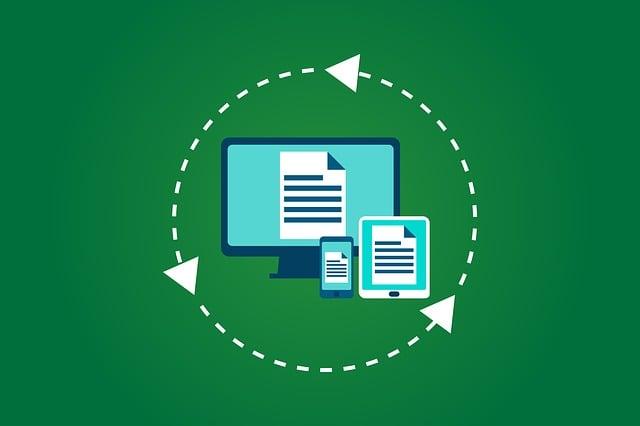
(Image: Pixabay/@kreatikar)
Best Practices for Effective Screen Sharing
To make your screen-sharing sessions productive and professional, follow these best practices:
1. Prepare Your Screen Ahead of Time
Before sharing your screen, ensure that your desktop is organized. Close any unneeded applications, hide private files, and minimize distractions that could detract from your presentation.
Also, adjust resolution settings if necessary to provide a clear view of your content, ensuring that participants can effortlessly view all shared materials.
2. Use Visual Aids Wisely
When sharing your screen, support your dialogue with strong visual aids such as slides, graphs, or screenshots. This enhances comprehension and engagement among participants. Use tools like annotation features to highlight essential points on your visuals, making them more impactful during conversations.
However, avoid overloading your slide deck or visuals with too much information, as this can confuse viewers rather than aid understanding.
3. Engage with Participants
Keep participants engaged by encouraging questions and feedback throughout your presentation. Maintain eye contact (if using a webcam) and read non-verbal cues to gauge when participants may have questions.
Interactive techniques such as polling or quizzes can further keep participants involved, allowing for a dynamic exchange rather than a one-sided presentation.
4. Follow Up After Sessions
Once the presentation concludes, circulate a follow-up email summarizing key points and offering additional resources related to the topic discussed. Encourage participants to reach out with questions or feedback, nurturing post-meeting dialog to reinforce learning and collaboration.
By adhering to these best practices, you can optimize your screen-sharing sessions, thereby increasing overall productivity and engagement in Microsoft Teams.

(Image: Pixabay/@Vika_Glitter)
Conclusion
Mastering screen sharing in Microsoft Teams can transform the way teams collaborate remotely. By following the structured steps, troubleshooting common issues, and adopting best practices, you can provide meaningful presentations that foster engagement. With this knowledge, you'll not only enhance communication but also help peers navigate virtual environments efficiently.
FAQs
How do I share my screen in Microsoft Teams?
Click the “Share” icon during a meeting, and choose whether to share your entire desktop, a specific window, or a PowerPoint presentation.
Can I share my screen during a Teams call on mobile?
Yes, you can share your screen during a Teams call on mobile devices by tapping the “Share” icon found on the call menu.
What should I do if my screen sharing isn’t working?
If screen sharing doesn't work, ensure you selected the right screen, check your permissions, or restart the Teams application.
Is screen sharing secure in Microsoft Teams?
Yes, Microsoft Teams uses advanced security features to protect shared content, including encryption and compliance protocols. Regular updates also help enhance security measures.