- Introduction
- Choosing the Right Sharing Method
- Collaborating in Real-Time
- Using Excel Online Effectively
- Ensuring Data Security and Integrity
- Conclusion
- FAQs
- References
Introduction
In today's fast-paced environment, mastering collaboration is essential for professionals using Microsoft Excel. Whether you’re working on a project team or sharing data with stakeholders, the ability to effectively share your Excel spreadsheet can significantly enhance productivity and communication. This article will explore several key strategies for sharing your Excel spreadsheets like a pro, including choosing the right sharing method, collaborating in real-time, effectively using Excel Online, and ensuring data security and integrity.
Choosing the Right Sharing Method
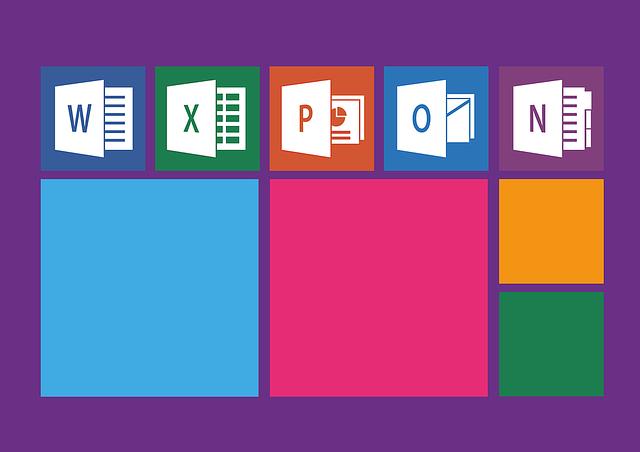
(Image: Pixabay/@Pixaline)
Selecting the appropriate sharing method for your Excel spreadsheet is crucial for effective collaboration. Microsoft Excel offers various options, including sending via email, sharing through cloud storage, or utilizing online features like OneDrive and SharePoint. Each method has its own pros and cons, making it important to consider the best fit for your specific needs.
When sharing via email, you might choose to send a read-only version to ensure recipients cannot modify the original document. However, this approach can lead to version control issues if multiple users need to edit the file simultaneously. Alternatively, saving the spreadsheet to a cloud storage solution ensures that everyone has access to the same file, minimizing discrepancies and facilitating real-time collaboration.
Moreover, using Microsoft's OneDrive allows for seamless integration with Excel's collaborative features. This enables multiple users to work on the spreadsheet concurrently while also providing access control settings to manage who can view or edit the document. It's essential to weigh the implications of each sharing method to maximize efficiency and maintain control over your data.
Lastly, consider the recipients of your spreadsheet—will they have access to all necessary tools? Ensuring everyone involved can easily access the shared Excel document is vital for smooth operation.
Collaborating in Real-Time
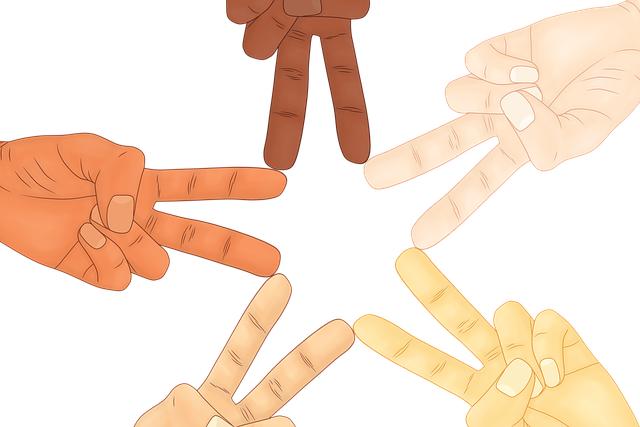
(Image: Pixabay/@geralt)
Real-time collaboration has transformed how teams work together in Excel. With cloud-based solutions, you can see changes made by other users as they occur, which enhances communication and reduces misunderstandings. To initiate real-time collaboration, first ensure that all users have appropriate access permissions. This typically involves sharing the document through a cloud service, where collaboration tools are integrated.
With Excel Online or the desktop application paired with a cloud service, you can chat directly within the application with other collaborators. This feature eliminates the need for back-and-forth emails by allowing you to handle questions and alterations as they arise. Additionally, tracking changes makes it easy to identify contributions from different team members, promoting accountability and clarity.
Another crucial aspect of real-time collaboration is utilizing comments and suggestions. This allows collaborators to provide feedback or pose questions without altering the existing data. Instead of sending an email, the discussion happens within the confines of the spreadsheet, preserving context and continuity.
Moreover, it’s critical to set up a guideline for collaborators regarding how to communicate and manage changes to ensure a productive workflow. Establishing these protocols beforehand fosters a more organized and effective collaborative environment.
Using Excel Online Effectively

(Image: Pixabay/@4924546)
Excel Online provides a powerful platform for dynamic collaboration. As an alternative to the traditional desktop application, it offers essential features that enable teamwork on the go. Familiarizing yourself with these capabilities will enhance your team’s productivity and make sharing your spreadsheet smoother.
One of the most notable benefits of Excel Online is its accessibility. You can access and collaborate on your spreadsheets from any device connected to the internet. This flexibility means you can work with colleagues regardless of the physical location, increasing your team's versatility and responsiveness to project demands.
Additionally, Excel Online often integrates seamlessly with other Microsoft applications, such as Teams and Outlook, facilitating better communication and project management. For example, you can link a conversation in Teams directly to a shared spreadsheet, allowing users to jump from discussion to data analysis with minimal disruptions.
Data visualization is another strength of Excel Online. Utilize built-in data analysis tools and visual aids to summarize findings collaboratively. Charts, tables, and conditional formatting allow your team to interpret data more effectively, enhancing decision-making processes. Leveraging these aspects of Excel Online not only optimizes collaborative efforts but also ensures that the output meets the highest standards.
Ensuring Data Security and Integrity

(Image: Pixabay/@geralt)
As you collaborate and share your Excel spreadsheet, maintaining data security and integrity becomes increasingly important. The risk of unauthorized access and accidental alterations rises with increased sharing. Implementing robust security measures can help safeguard sensitive information and ensure accurate data representation.
Start by setting permissions for your shared document. Excel allows you to restrict access rights—this ensures only designated users can view or edit the file. When adjusting permissions, consider employing features such as password protection or encryption to add an additional layer of security. Furthermore, regularly updating your password and sharing it securely helps avoid unauthorized access.
It is also prudent to back up your data frequently. Using Version History in Excel Online allows you to track changes over time, reverting to previous drafts if necessary. This functionality minimizes the risk of loss due to accidental deletions or unwanted changes.
Finally, training team members on best practices for data sharing and organizational policies regarding data privacy ensures that everyone understands their responsibilities. Clear communication and procedures help cultivate a culture of careful data handling among collaborators.
Conclusion
Mastering the art of collaboration in Excel requires strategic thinking and understanding the tools available to facilitate sharing. By evaluating the best sharing methods, leveraging real-time collaboration, effectively using Excel Online, and implementing robust security measures, you can enhance your collaborative experience significantly. The tools at your disposal empower teamwork, enrich data handling outcomes, and promote overall productivity. With these strategies in mind, sharing your Excel spreadsheet will not only be efficient but also professional.
FAQs
What methods can I use to share an Excel spreadsheet?
You can share an Excel spreadsheet via email, cloud storage services like OneDrive or SharePoint, or through direct links generated in Excel Online for real-time collaboration.
How do I enable real-time collaboration in Excel?
To enable real-time collaboration, upload your Excel document to a cloud service like OneDrive and share the link with your team. Make sure to set the appropriate permissions for editing.
Is there a risk of losing data when collaborating on Excel sheets?
While it is possible to lose data, using features like Version History can help you revert back to previous versions of your spreadsheet if changes are made unintentionally. Regular backups are also advisable.
Can I control who accesses my Excel spreadsheets?
Yes, Excel allows you to set permissions when sharing your documents, enabling you to control who can view or edit your spreadsheets, ensuring sensitive information is protected.

